Module 2 Examples: Object Control/Interaction + User Interface
Link to GitHub
Coverage
Unity specific skills you will need,
practice, and demonstrate include:
·
Finding
GameObjects and accessing Components
·
Components
and accessing variables of components
·
Setting
a Component reference in the editor
·
Working
with Unity Prefab
o
Create
a prefab in the editor
o
Create/Delete
objects at run time
·
Continue
working with Transform of GameObject
o
Set
positions
o
Set
object rotation/orientation
·
Object
collisions and responses
·
User
Interface
o
Getting
world position from the mouse
o
Assign
a component of a GameObject to a script-variable
o
Sharing
the editor between the GameObject world and the UI coordinate system
o
Working
with UI RectTransform
o
Event
vs Polling
·
Packages:
create and import
·
Useful
Unity API knowledge (not covered in the examples)
o
GameObject.GetComponent<DataType>()
Concepts
you will explore and understand include
·
Direct
object control: driving an object
·
Frame
update time vs wall-clock real time
·
System
and component re-use
·
Approximating
object bounds with colliders
·
Coordinate
systems for game play and user interactions
·
Event
vs Polling user interactions
1. Object navigation: All in GreenArrowBehavior.cs
o
Run Behavior: green arrow follow mouse, or
<Space> and navigate with WASD
§ Space bar: to toggle mouse
positioning vs keyboard WASD
§ Note:
Color change
between mouse and keyboard
- Organization: created a
new folder in Assets, Scripts, to organize the
scripts
- Subfolders
in Scripts (for now): Hero (support GreenUp)
- GreenArrowBehavior
- WASD:
as previously move
- Initialization
of color in Start(), and checking for error (Debug.Assert)
- Debug.Log: Print out current
mode, output shown in the Console Panel (WindowàPanels àConsole)
- Notice:
the alternate of getting the reference to the Camera on Main Camera
- Camera.main
- How
to get Component (GetComponent<SpriteRenderer>().color)
o
Public variables: show up in Inspector and you can
change these during runtime via the editor!
§ WATCH OUT: changes made during runtime in the editor WILL NOT be saved!
§ mTheCamera:
Reference to
the Camera component on the Main Camera (must be set in the editor)!
§ Mouse vs Keyboard control can
be toggled
§ Travel speed/rotation speed
can be controlled
o
Speed: Distance per unit time.
Update() function is called at about 60 times per second!
§ mHeroSpeed: is units per
second (Unity defines: Time.smoothDeltaTime)
to convert frame update time period to wall clock time
§ Remember total height of the
world is 200 units. Verify travel from top to bottom is about 10 seconds
§ mHeroRotateSpeed:
45-degree/second, takes about 8 seconds to do a 360-degree rotation
o
Mouse position: must translate pixel position to camera space
§ Make sure to zero out the
z-component
§ Note: actual position must be
transformed by the Camera (Main Camera)
§ The alternate ways to access
the Main Camera: Camera.main, and via GameObject.Find()
o
GetKey vs GetKeyDown:
§ State of a key vs. transition
(event) of a key went from up to down state
§ Many time vs only once!
o
Navigation:
§ Move towards the original
y-direction: this is transform.up
newPosition =
oldPosition + (Speed * Time.smoothDeltaTime * transform.up)
§ Rotate left/right: rotation
with respect to the z-axis or the transform.forward
Transform.Rotate(transform.forward, RotateSpeed *
Time.smoothDeltaTime)
o
Learned:
- Source
code (script) organization is important!
- Strategy:
organize based using folder structure
- Unity’s
function calling sequence!
- Constructor èAwake èStart èUpdate
- Setting
Component reference in the editor (mTheCamera)
- Locating
objects
- Gameobject.Find()
find any object based on its name, returns null if not found
- Unity
components: Can always
call gameObject.GetComponent<ComponentClassName>() to access
component on an object
- gameObject is
a variable that references the hosting GameObject
- returns
null if the component with the specific datatype (ComponentClassName,
in this case) is not found
§ Public variables show up in
the Inspector window: Convenient!
§ WATCH OUT: The configuration of these
variables in the editor when the game is running will NOT be saved!
§ [SerializeField]:
Note that mHeroRotateSpeed is private and yet is visible in the editor.
§ Frame rate vs real time wall
clock
§ Unity variable:
Time.smoothDeltaTime
§ Access mouse position (via
the camera!)
§ Navigate an object by
keyboard
§ How
to move forward: transform.up/forward/right
variables
1.
Note:
these directions updates as you change the objects orientation
§ How
to rotate: transform.rotate
function changes the transform.up (forward/right) directions!
2. Pre fab: Editor create prefabs and instantiate at runtime
- Run
Behavior:
space bar to spawn new eggs
- Prefab: "programming by
example" drag an object (Egg) from Hierarchy/Scene-Window to Asset!
- Created a subfolder to
keep Assets folder organized.
- NOTE: the "Resources" folder
name is not an option!! Resources.Load(): depends on it!!
- EggBehavior
- Spawns and travels in
transform.up direction
- Kills self in a fixed
amount of time
- GreeArrowBehavior.cs::SpawnAnEgg
- How to load and
instantiate from the Resources
folder.
- After instantiated, we
can change new objects’ values (e.g., localPosition)
- Learned:
- How to create and use
Prefabs in the editor:
- Drag a GameObject
into the Assets folder
- Drag a Prefab back
into the Scene Window
- Warning:
changing
instances of a Prefab does NOT change the Prefab
- Organization of
Prefeb: must be in the Resources
folder (under Assets)
- How to instantiate a
prefab at run time
- How to delete
(Destroy) a GameObject
- Note: as in C++, you
create, you delete, if you don’t delete, it will be there
forever!
3. Collision
+ Color + Texture: there
is no WebGL link for this example as object manipulation must be performed via
the editor window!
- Run
Behavior:
boring! Does not even do anything!!
- You must run and move
objects in the editor to overlap the two
- Move either of the
objects to collide the two
- Wiggle Plane or Arrow
to see Plane disappear and regenerate as an Egg
- How Unity
Collision
works, conceptual model:
Mechanics and Cost
- Arrow and Plane wants
to collide.
- Requirements: Both must
have Collider2D defined, at least one has a RigithBody2D
- I looked at this: https://answers.unity.com/questions/536674/how-to-detech-collision-without-rigidbody.html
- NOTE: this is NOT
physics, just collision detection (we will look at “Unity
Physics” a little later)
- In this example: Arrow
has RigidBody, Plane does not
- Two Arrows can
collide
- An Arrow can collide
with a Plane
- Two Planes CANNOT
collide
- Arrow: [The object that
wants to handle the collision]
- Add BoxCollider2D (can
be any collider 2D)
- Check “isTriggered”
- Trigger-related
functions on this object will be called
- Add RigidBody2D (in
Physics2D)
- TypeèKinematic
- Plane:
- Add CapsuleColldier2D
(or any collider 2D)
- If Plane has a script,
its onTrigger functions will also be called independent from if
“isTrigger” is enabled.
- Try:
- Toggle on
Plane’s isTriggered (it’s script’s triggered-function
will be called)
- When to switch on
isTriggered? Only the “actively colliding objects” need to
have isTriggered on.
- E.g., my car is
driving down the road, I want my car to collide with all the objects
in the world, so my car is the “active colliding objects”
and its “isTriggered” should be on. The rest of the
objects in the world, they are NOT actively colliding with anything,
so, I should not switch on their isTriggered. It is all about performance!
- Scripts:
- Arrow: onTrigger()
functions
- Plane: onTrigger è calls UpdateColor()
- Note: In Unity, onTrigger()
is distinct from onCollision(), although both supports/reports
when two objects intersect
- OnTrigger(): informs
you that two objects have touched and you can decide what to do
- OnCollision():
defines what and how to respond after the two objects intersect. We
will learn about this later in Module-5.
- NOTICE:
onTriggerStay2D() is called as long as collision status changes (e.g., if
the two objects stop moving, this function is not called, but will get
called again when the either of or both of the two objects move).
- Texture/Sprite
loading:
https://docs.unity3d.com/ScriptReference/Resources.Load.html
- Notice the
“GetComponent<aComponent>()
- aComponent: look at
the Unity editor, Inspector Window, any component is accessible!
- SpriteRenderer:
- Color + Sprite
- Adjust in UI, adjust
from Script
- WATCH OUT!
- If Obj-A collides
with ObjB + ObjC at the same time (e.g., ObjB and ObjC are perfectly
overlapped), then ObjA.OnTriggered2D() will be called twice!
- Learned:
- How to enable and work with
Unity 2D collisions and receive the collision function calls for
response
- How to change the
color/transparency of an object at run time.
- How to change the
texture of an object at run time
4. Game Manager + Simple UI Text
o
Run Behavior: space-bar to spawn eggs,
see the echo count on screen
o
Create UI:
§ RMB: UI => Text (Canvas and EventSystems created automatically if not already there)
§ UI elements MUST BE child of
Canvas, otherwise, will not show
§ Zoom out to see two spaces:
Camera and UI
§ UI elements are in pixel
space! (NOT camera space)
§ Size of UI space corresponds
1:1 to Game Window
§ Use Layer manager show/hide
UI
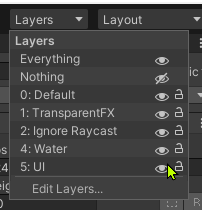
o
UI Text Mesh Pro (TMP): Always use TextMeshPro, LMB
=> UI => Text – TextMeshPro
§ TextMeshPro is a package
addition to Unity, you will have to import
the package.
§ The first time you try to
create a TMP-Text, you will encounter the TMP-Importer:
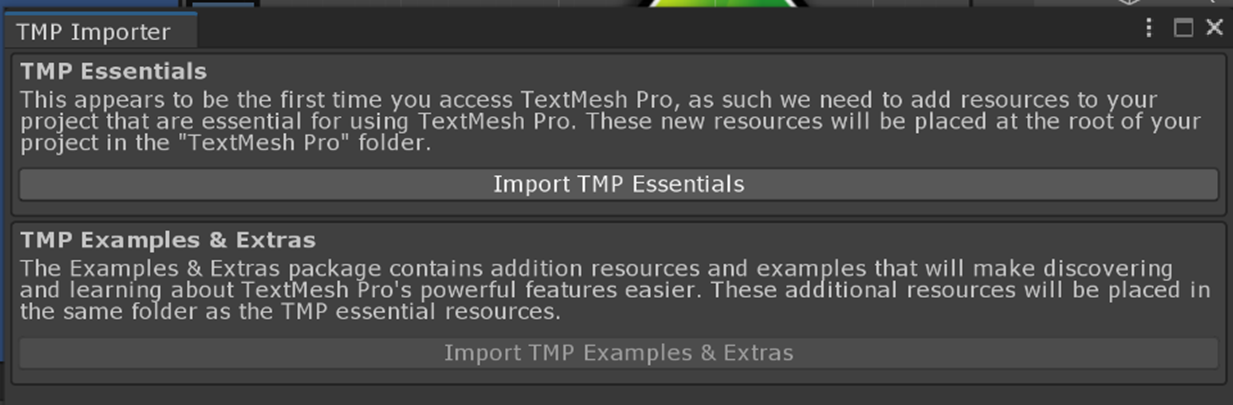
§ Import the Essentials (click
on Import TMP Essentials), I do not import the Examples and Extra. I have no
need for those.
§ In your script, e.g., in
GameManager.cs:
using
TMPro; // The library to use
public
TMP_Text mEggCountEcho = null; // The variable data
type to use
o
GreenArrowBehavior: includes an int to keep
track of number of eggs on screen
§ OnMouseDown: a method on MonoBehavior
that can be over-written to receive calls when right mouse button goes down on
the game object. You can take a look at this function.
o
EggBehavior:
§ Static variable: refer to
GreenArrowBehavior
§ What is a
“static” variable?
§ Tells GreenArrowBehavior when
an egg is destroyed
o
GameManager: central object to
coordinate the entire game state
§ Hang off the MainCamera (always
there), can also hang off an empty object
§ Two public variables must be
set in the editor before game starts
§ GreeArrowBehavior and
§ TMP_Text for echoing egg
status (UI-CanvasàEggStatusEcho [a TMP_Text
object])
§ Singleton pattern: One
instance in the world, “well-known”
§ What is a
“static” variable?
§ This is a GLOBAL variable!
§ Note: Play the important role
of “central coordinator”
§ Connect GreenArrowBehavior to
EggBehavior
§ Central place for echoing
state of the game
o
Learned:
§ GameManager: Need to a
central coordinator, often enforce to only have one
§ static declaration in a class
§ Class Variable persist for
the entire process life time
§ Will persist over different
levels (scenes)
§ UI: Two objects created
automatically:
§ A Canvas object will be created, all UI objects must be a child of
this canvas
1. All UI elements must be a
child to this object! (otherwise will not be visible)
§ An EventSystem object, I drag the EventSystem to be a child of the
Canvas (for organization purpose).
§ Default UI-Layer: to see or
not to see
- Coordinate
Systems:
- Working
on TWO separate groups of objects: GameObjects and UI
- Two
distinct coordinate systems!!?
- GameObjects:
arbitrary
- UI:
Pixels
- Learn
about Canvas and placement of GUI elements
- Canvas: UI Canvas - Unity
Official Tutorials
- Rect
Transform: Rect
Transform - Unity Official Tutorials
- UI element
references are NOT
with respect to the main camera!!
- They are with
respect to the Canvas! (in pixels!)
5. User Interface and Packages:
o
Run Behavior: press-space bar to launch egg
at slider-bar-value interval
o
Packet Import:
§ Assets èImport Package: select
SliderWithEcho.unitypackage
§ From the github look
for ClassExample/Packages
§ PreFab:
UI-SliderWithEcho
§ Scripts/UI/SliderWithEcho.cs
§ To
create your own package, do the reverse: AssetsèExport and
select the appropriate components (remember to select the necessary scripts)
o
UI:
Using the imported package
§ Remember,
first your scene must have a Canvas (create by: UIàCanvas)
§ To
use: drag SliderWithEcho pre-fab into the Canvas:
1. Align
anchor: lower-left
§ Rename
to: SpawnRate
§ Must configure: (Select
SpawnRate and look in the Inspector Window)
1. mLabelText
2. SliderValue: (this is a Text
UI object)
1. Customize the text detail,
e.g., color
3. SliderBar (in the Slider
component)
1. Set: Min Value, Max Value, Init Value
§ Careful: when adjusting
positions of the SliderWithEcho object, do not adjust the children positions!
o
GreenArrowBehavior: reference an SliderWithEcho
§ In the editor: drag the
entire SliderWithEcho (SpawnRate) to the GreenArrowBehaivor object
§ The value() of SpwanRate is
how many seconds to wait in between spawning new eggs
§ Note: Time.time amount of seconds elapsed since the beginning of the game
o
Learned:
§ Almost all Unity specific:
§ Time.time: time (in seconds)
after game began
§ Package: import/export of
prefab watch to check all dependent components
§ Note the logic in
GreeArrowBehavior::Update() on check for spawn rate.
o
Alternate implementation:
§ SpawnRateèSliderBar has a call back
(event handler)
§ Can define a function in
GreenArrowBehavior and add the function here.
1. Pros: Receives value change
via event, no need to refer in update()
2. Cons: Implicit references
(via event service functions), can be challenging to figure out all event
handlers.
§ I usually poll UI events in
Update() function.
§ Exercise:
§ Implement this alternative.
- Cool Down Bar: simple continuation from
the previous example
- Run
Behavior: press-space
bar to launch egg at slider-bar-value interval and watch the cool down
bar
- Package
Import:
- Assets èImport Package: select
CoolDownBar.unitypackage
- From the github look
for ClassExample/Packages
- PreFab:
UI-CoolDownBar
- Scripts/UI/CoolDownBar.cs
- UI: Using the imported package
- Remember: you must
have a Canvas (to create: UIàCanvas)
- Optional: set the
value of Sec_To_Cool_Down
- Select CoolDownBar,
and look for the CoolDownBar.cs component
- GreenArrowBehavior: reference an
SliderWithEcho, and CoolDownBar
- In the editor: connect
CoolDownBar UI to the instance variable
- Note: the re-spawn time restriction logic
is now hidden
- Learned: Importance and beauty
of OO, CoolDownBar hides spawn rate logic from GreenArrowBehavior!
Here is a self-practice exercise to
practice some of the above coverage. Once again, my solution is available at
the end of the document.